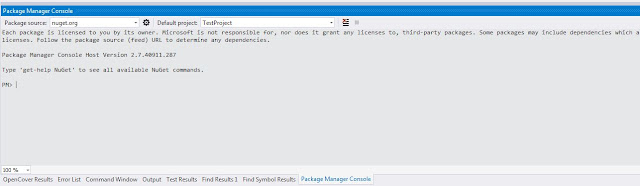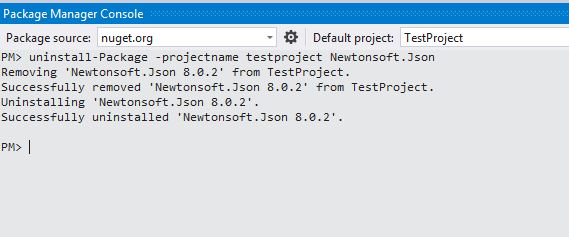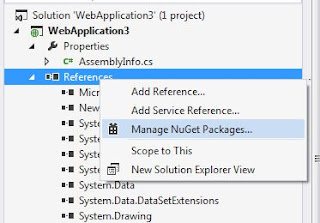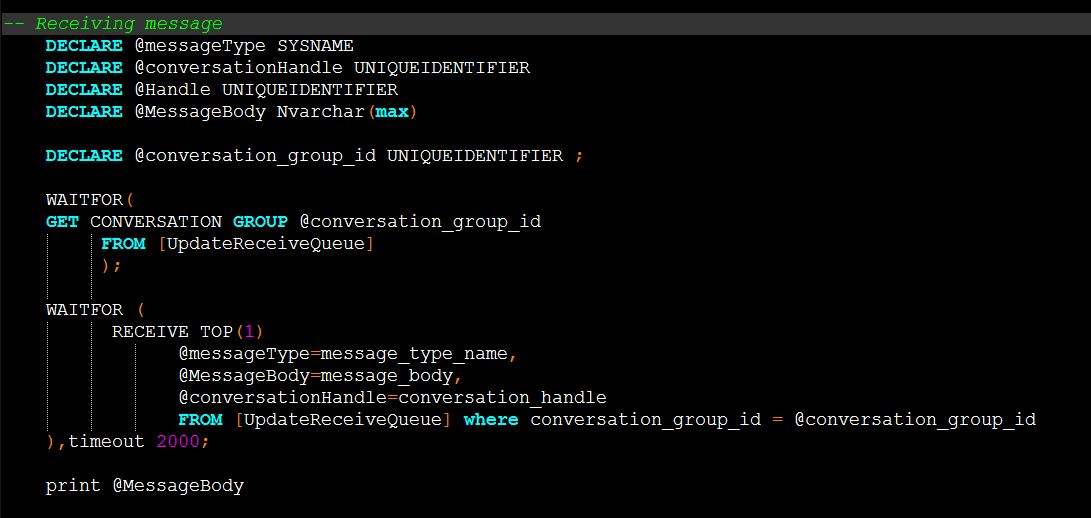1.
Connect to the server from which you want to
copy the data from.
2.
Go to the database from which you want to copy
the data,
3.
Right click -> Tasks -> Generate scripts

4.
Choose Object -> Check “Select specific
database objects” -> select the table you want to script the data

5.
Go to scripting options -> Advanced ->
“Type of data to script” (Choose according to your need)
6.
Next -> Next -> Finish. It’ll script
everything to C:\Users\raghu\Documents\script.sql (you can even give the path
at point 5)
Thanks you for reading. please feel free to contact me if you need any more information.